LET YOUR PC TIDY UP ITSELF
DEFRAG
their computers with 16% of all participants not even knowing what it meant.
For genealogists, whose computer is one of their most important tools,
this simple process is vital.
The University of Information Services writes as follows about defragging:
 Why bother?
Why bother?If your desk is organized, it's easy to find your papers. But, when you're busy working on a project, you may not take the time to put things where they belong; you may just plunk things down on your desk and leave them where you dropped them. As your desk gets more cluttered, it gets harder to find things until, eventually, you need to stop and clean up.
When your computer is using files, it will plunk them down, here and there, on the hard drive. If a file is too big to fit in a particular space, your computer will break up (fragment) the file and put the pieces in several different places. As the drive gets more and more cluttered, it takes your computer longer to find things, and the system runs slower and slower. Defragmenting your hard drive will reorganize all these files and pieces of files, making it easier for your computer to find them quickly.
The program tells me I don't need to defragment my hard disk
On older versions of Windows, the disk defragmenter program may tell you that this disk is only (such-n-such) % fragmented, and that you do not need to run disk defragmenter at this time. Today, hard drives are much bigger than they were when Windows 95 first came out. You're concerned with the amount of fragmentation, not how this figure compares to the total size of your drive. Even a few percent of 6 gigabytes can be enough fragmentation to slow down your system.
Schedule enough time for the job
You won't be able to use your computer while the disk defragmenter program is running and the tool may take quite a while if you've never used it before. Consider starting the program just before you go off to a meeting, or class, or lunch. We don't recommend leaving your computer on overnight.
Defragmenting your hard drive can be a bit like going to the dentist; it's tedious and time-consuming, but the longer you put it off, the worse it is. The more fragmented your drive, the longer the program takes to fix it. If you run disk defragmenter frequently, it shouldn't take long each time.
Why can't I use my computer while I'm defragmenting it?
For the defragmentation tool to run properly, you must turn off all the programs that are running on your computer, especially anti-virus software and disk utility programs. These applications constantly change the information on your hard drive; each time the information changes, the defragmentation program starts over again.
How often should I defragment my hard disk?
We recommend that you run disk defragmenter every couple of weeks, particularly if you use the Internet often. You should make it part a regular maintenance schedule along with running scan disk and deleting unnecessary files.
How To Defrag
Want to keep your computer running smoothly? Would you like to possibly speed it up at the same time? There is a simple little utility program built into Windows that will help you do just that. It is called Disk Defragmenter.
Don't be put off by the name. It sounds a bit complicated, but defragmenting your hard disk is easy. You just need a little knowledge about how a computer works to understand what disk defragmentation is and how it works.
Deafrag ExplainedWhen you add a file or a new program to a brand new computer, the hard disk is relatively empty so new data is written to the hard disk in one contiguous block. When you need to use that information, the computer can quickly access it because it is all in one place.
As you use your computer adding files and programs, the hard disk begins to fill up. Deleting files or removing programs creates small empty areas among the other data that the computer will reuse. After awhile, the computer is no longer saving information in large blocks. Instead, it stores information in the many little empty nooks and crannies of your hard disk. The result is that one program or file is broken up, or fragmented, into little pieces and stored in many different areas of the hard disk. The computer ingeniously keeps track of the addresses of each piece of data and puts it all together when it is needed. Yet, obviously, the more broken up the information is, the longer it takes to access the data and the slower the computer becomes.
Finding the Defrag UtilityThe solution is a simple one. Your Windows computer comes with a program that will defragment your hard disk. This process reunites all the data into large blocks and gathers all the free space on the hard disk into one block making data retrieval faster and easier for the computer.
Most of you will be able to find the disk defrag program by:
- Clicking on the Start button,
- Then choosing (All) Programs,
- Then Accessories,
- Then System Tools, and
- Finally clicking on the Disk Defragmenter.
Depending on your computer and your hard disk, defragmenting the hard disk can take a bit of time. After you defrag, you will see no difference in your computer, except for a little faster speed if the disk was very fragmented. Yet, getting into the routine of defragging every now and then is a good habit to form since it keeps your computer running smoothly. Some programs, like video editing software, will crash if the disk is too fragmented.
Trouble Shooting the DefragBefore you start the defrag process you will want to turn off any programs that you are running, including those running in the background like firewalls and anti-virus programs. If you try to defrag when these programs are running, the defrag process will constantly be stopped.
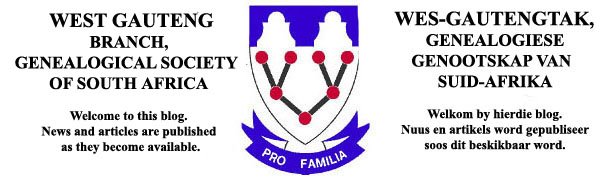


No comments:
Post a Comment
Note: only a member of this blog may post a comment.